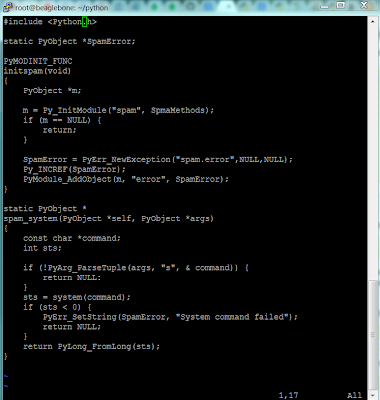I'm currently trying to build a DRO interface to iGaging scales based on Yuriy's work :
http://www.yuriystoys.com/p/android-dro.html. As a first step, I have to duplicate the signal pulses from the iGaging controller using the BeagleBone Black GPIOs.
I scoped out my iGaging controller and found that it is providing clock pulses of 24uSec pulse width with a duty cycle of 128uSec. The iGaging protocol is basically a synchronous clock read only protocol with 21 bits.
After Google'ing many, many sites, (and no, I can't use Python, as I need microsecond level control of the pulses, Python would definitely be too slow), I found some sites that recommend using buffered writes (fopen/fwrite). Attempting that at first led me down an unreliable path. I eventually changed the write methods to use low level unix i/o (open/write), and that gave me much better results.
Here are some oscilloscope screenshots showing multiple runs of the code. Note that there is a random variable pulse delay that occurs on occasion. That's probably something going on in the Linux O/S (which is why Linux is not meant to be a real time operating system!). I'll eventually rewrite the code to use the BeagleBone's PRU (Programmable Realtime Unit -
http://processors.wiki.ti.com/index.php/Programmable_Realtime_Unit ) but I'm going to see if the iGaging scales will work even with the extra pulse delay.
 |
| 10 Pulses correctly spaced |
 |
| Random delay before last pulse |
 |
| Delay on the high portion of the 2nd pulse |
 |
| Delay in the middle of the pulse train |
Here's the code I'm using right now to test (feel free to use it as a basis for your GPIO code):
//
// BB-DRO.c - Read iGaging Scales on a BeagleBone Black
//
// Copyright (C) 2013, Exadler Technologies Inc.
// http://www.exadler.com
//
// Based on a similar work (ArduinoDRO_V2_2) by Yuriy Krushelnytskiy
// http://www.yuriystoys.com
//
// This code is is licensed under
// Creative Commons Attribution-ShareAlike 3.0 Unported License.
//
//
//
#include <fcntl.h>
#include <unistd.h>
#include <stdio.h>
#include <stdlib.h>
#include <string.h>
//
// Setup GPIO and return a unix file descriptor handle to
// that GPIO. The user must close that file descriptor when finished
//
int setupGPIO(char *pszGPIO, char *pszDir)
{
int fd;
int len;
int result;
char buf[120];
if (pszGPIO == NULL) {
printf("Error: pszGPIO is NULL!\n");
exit(1);
}
if (pszDir == NULL) {
printf("Error: pszDir is NULL!\n");
exit(1);
}
if ((strcmp(pszDir,"in") != 0) && (strcmp(pszDir,"out") != 0)) {
printf("Error: pszDir must be either 'in' or 'out'\n");
exit(1);
}
len = strlen(pszGPIO);
if ((len < 1) || (len > 40)) {
printf("Error: pszGPIO = %s is too long or too short\n",pszGPIO);
exit(1);
}
// First enable GPIO30
fd = open("/sys/class/gpio/export",O_WRONLY | O_APPEND);
if (fd == -1) {
printf("Cannot open /sys/class/gpio/export to setup GPIO\n");
exit(1);
}
result = write( fd, pszGPIO, len );
if (result != len) {
printf("Cannot write to /sys/class/gpio/export to setup GPIO %s\n",pszGPIO);
printf("Wrote %d bytes\n",result);
close(fd);
// Remove exiting here for now
// as it will fail if the GPIO was already exported
// so just ignore the error
// exit(1);
}
close(fd);
// Now set GPIO 30 direction to output
sprintf(buf, "/sys/class/gpio/gpio%s/direction", pszGPIO);
fd = open(buf,O_WRONLY);
if (fd == -1) {
printf("Cannot open %s to setup GPIO\n",buf);
exit(1);
}
result = write( fd, pszDir, strlen(pszDir) );
if (result != strlen(pszDir)) {
printf("Cannot write to %s setup GPIO\n", buf);
close(fd);
exit(1);
}
close(fd);
// Now open the GPIO value for writing
sprintf(buf, "/sys/class/gpio/gpio%s/value", pszGPIO);
fd = open(buf,O_WRONLY);
if (fd == -1) {
printf("Cannot open %s to write to the GPIO\n", buf);
exit(1);
}
return fd;
}
//
// freeGPIO - release the GPIO port
//
void freeGPIO(char *pszGPIO)
{
int fd;
int len;
int result;
if (pszGPIO == NULL) {
printf("Error: pszGPIO is NULL!\n");
exit(1);
}
// unexport the GPIO
// First open the unexport file
fd = open("/sys/class/gpio/unexport",O_WRONLY );
if (fd == -1) {
printf("Cannot open /sys/class/gpio/unexport to free GPIO\n");
exit(1);
}
len = strlen(pszGPIO);
result = write( fd, pszGPIO, len );
if (result != len) {
printf("Cannot write to /sys/class/gpio/unexport to setup GPIO %s\n",pszGPIO);
printf("Wrote %d bytes\n",result);
close(fd);
// Remove exiting here for now
// as it will fail if the GPIO was already exported
// so just ignore the error
// exit(1);
}
close(fd);
}
inline void tickTock(int fd)
{
int result;
int j;
if (fd == -1) {
printf("Error: tickTock called with bad fd\n");
exit(1);
}
for (j=0;j<1000;j++) ;
result = write( fd, "1" , 1);
if (result != 1) {
printf("Cannot write to fd to set GPIO\n");
close(fd);
exit(1);
}
for (j=0;j<1000;j++) ;
result = write( fd, "0" , 1);
if (result != 1) {
printf("Cannot write to fd to set GPIO\n");
close(fd);
exit(1);
}
}
int main(int argc, char *argv[])
{
int fd30;
// First enable GPIO30
fd30 = setupGPIO("30","out");
int i;
for (i=0; i < 10; i++) {
tickTock(fd30);
}
close(fd30);
// freeGPIO("30");
return 0;
}